The Template is your blog's clothes and to change it....
click on the Template tab after logging into the Dashboard
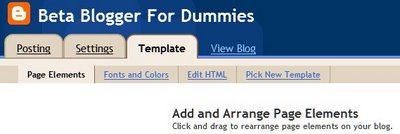
and clicking on your blog's name. Ihe Template Tab has four subtabs : 'Page Elements', 'Fonts and Colors', 'Edit HTML' and 'Pick New Template'. The Page Elements subtab is the default and is used to arrange the various Page elements or Widgets in your blog. The Edit Html subtab is where you can change your template. Click on 'Edit Html'
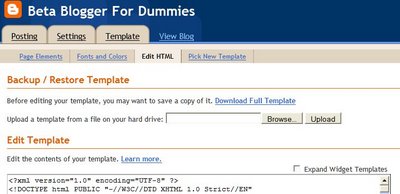
to bring up the page to change the template.
WARNING : ALWAYS BACK UP YOUR FIRST TEMPLATE BEFORE CHANGING INTO A NEW ONE!!!There are two ways to do this in beta blogger. The first method is to click the link 'Download Full Template' under the heading Backup/Restore Template on this page. Click on it and save the file with XML extension to your hard disk. If you write a post and put it on a blog, that's a historical document.
If you change your template, then that entry looks completely different. It's the same words, but not the same meaning. This all depends on what historical questions that people will be asking and we can't know what they will want.
Josh Greenberg, Digital Preservation and Blogs, SXSW 2006The second method is to first put a check in the box to 'Expand Widget Templates'. This expands the template in the text box below. Now right click anywhere within that text box and choose 'Select All' Then right click within the blue selected area and choose 'Copy'. Open Notepad Right click within it and choose 'Paste'. This pastes your entire template in Notepad and now save it as a text file.
To change into a new template click on Browse button after 'Upload a template from a file on your hard drive:' on the Edit Html page. Select the XML file which is your template by navigating to it and click 'Open'.
IMPORTANT :OLD BLOGGER USES HTML TEMPLATES WHICH ARE INCOMPATIBLE WITH NEW/BETA BLOGGER.The path to the file is loaded and then click on 'Upload'. The template is uploaded and saved immediately and you can view your blog in its new clothes.
Another method is to copy and paste the entire template code into the Edit Template box on the Edit Html page and click Save.
After dressing your blog in its new clothes always check it in browser to see how it looks. About 80-90% viewers use Internet Explorer and about 10-15% use Firefox. Others use Opera and safari. Try and check it in all the browsers you have.
Check also to see how it looks at different resolutions. To check how it looks at 800 by 600 type following in your browser address box (after loading your blog) :
javascript:top.resizeTo(800,600)
and press ENTER.It will resize window to the window to that resolution. About 15-20% viewers use that resolution and should be able to view your site without distortion. To check at other resolutions enter the corressponding figures in the parenthesis above and do likewise.
TO EDIT XML FILES YOU CAN USE FOLLOWING PROGRAMS :
XML Notepad 2006
Microsoft XML Notepad
Stylus Studio XML Pro
XML Fox XML&XSD Editor
Read more: http://www.blogdoctor.me/2006/10/how-to-change-template.html#ixzz1xdqLIPLg
click on the Template tab after logging into the Dashboard
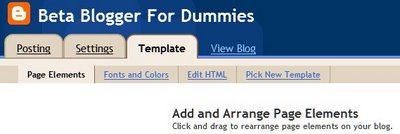
and clicking on your blog's name. Ihe Template Tab has four subtabs : 'Page Elements', 'Fonts and Colors', 'Edit HTML' and 'Pick New Template'. The Page Elements subtab is the default and is used to arrange the various Page elements or Widgets in your blog. The Edit Html subtab is where you can change your template. Click on 'Edit Html'
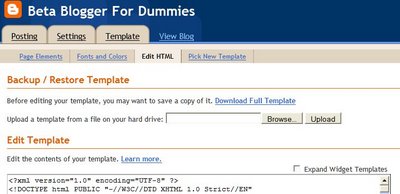
to bring up the page to change the template.
WARNING : ALWAYS BACK UP YOUR FIRST TEMPLATE BEFORE CHANGING INTO A NEW ONE!!!There are two ways to do this in beta blogger. The first method is to click the link 'Download Full Template' under the heading Backup/Restore Template on this page. Click on it and save the file with XML extension to your hard disk. If you write a post and put it on a blog, that's a historical document.
If you change your template, then that entry looks completely different. It's the same words, but not the same meaning. This all depends on what historical questions that people will be asking and we can't know what they will want.
Josh Greenberg, Digital Preservation and Blogs, SXSW 2006The second method is to first put a check in the box to 'Expand Widget Templates'. This expands the template in the text box below. Now right click anywhere within that text box and choose 'Select All' Then right click within the blue selected area and choose 'Copy'. Open Notepad Right click within it and choose 'Paste'. This pastes your entire template in Notepad and now save it as a text file.
To change into a new template click on Browse button after 'Upload a template from a file on your hard drive:' on the Edit Html page. Select the XML file which is your template by navigating to it and click 'Open'.
IMPORTANT :OLD BLOGGER USES HTML TEMPLATES WHICH ARE INCOMPATIBLE WITH NEW/BETA BLOGGER.The path to the file is loaded and then click on 'Upload'. The template is uploaded and saved immediately and you can view your blog in its new clothes.
Another method is to copy and paste the entire template code into the Edit Template box on the Edit Html page and click Save.
After dressing your blog in its new clothes always check it in browser to see how it looks. About 80-90% viewers use Internet Explorer and about 10-15% use Firefox. Others use Opera and safari. Try and check it in all the browsers you have.
Check also to see how it looks at different resolutions. To check how it looks at 800 by 600 type following in your browser address box (after loading your blog) :
javascript:top.resizeTo(800,600)
and press ENTER.It will resize window to the window to that resolution. About 15-20% viewers use that resolution and should be able to view your site without distortion. To check at other resolutions enter the corressponding figures in the parenthesis above and do likewise.
TO EDIT XML FILES YOU CAN USE FOLLOWING PROGRAMS :
XML Notepad 2006
Microsoft XML Notepad
Stylus Studio XML Pro
XML Fox XML&XSD Editor
Read more: http://www.blogdoctor.me/2006/10/how-to-change-template.html#ixzz1xdqLIPLg
There were a bunch of changes when I opened an old Blogger blog recently I had used for personal stuff. I had no idea what was going on and this certainly makes understanding it all much easier.
ReplyDelete